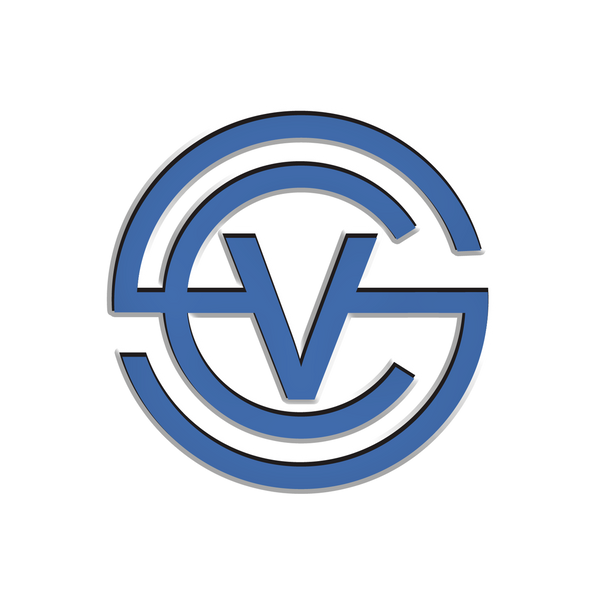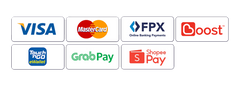How to Fix a Frozen iPhone Screen in 3 Easy Steps
Facing a frozen iPhone screen or getting stuck in an unwanted mode? This can be frustrating, but it’s a common issue that you can resolve on your own in just three easy steps. Follow this quick guide to get your iPhone back up and running.
Common Signs of a Frozen iPhone Screen:
- Screen Freeze: The screen becomes completely unresponsive to touch.
- Error Messages: Error messages appear, preventing further actions.
- Accidental Mode Change: Your iPhone switches to a mode you can’t exit.
If any of these issues sound familiar, use the steps below to perform a force restart.
How to Fix a Frozen iPhone Screen in 3 Steps
1. Press Volume Up: Quickly press and release the Volume Up button.

2. Press Volume Down: Quickly press and release the Volume Down button.

3. Hold the Side Button: Press and hold the Side (On/Off) button until the Apple logo appears. This might take 10–15 seconds. Your iPhone will restart automatically.

Watch the Video Tutorial
For a step-by-step visual guide, check out our video tutorial on how to fix a frozen iPhone screen.
Discover More iPhone Functions
Want to learn more about hidden features and tips for using your iPhone? Click here to explore additional iPhone functions that can make your experience even better.
Have a Question?
If you’re still facing issues with your iPhone or have any questions, leave us a comment below! Our team is here to help you troubleshoot your device and get it back to working condition.