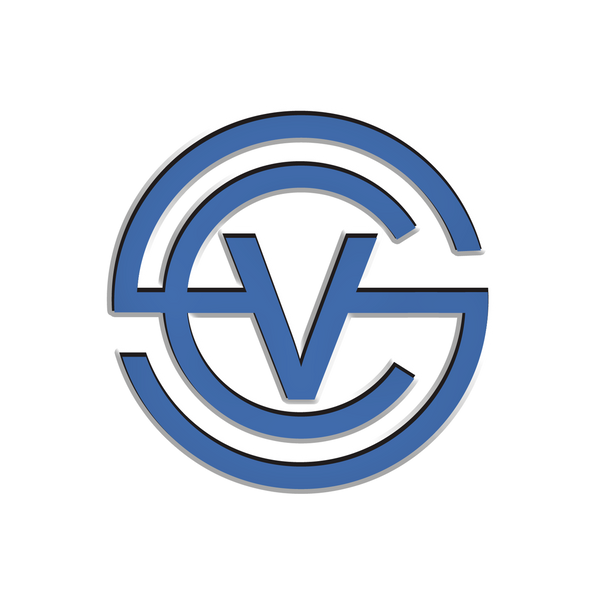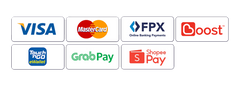iPhone Tips | One-Hand Mode Typing & Text Replacement
iPhone Reachability: One-Handed Ease
iPhone's Reachability feature simplifies one-handed use by sliding the top of the screen downward—just double-tap the Home button or swipe the bottom bar. Perfect for larger screens, it keeps key controls within easy reach.
Type with Ease – One-Handed Keyboard on iPhone!
Switch to the compact keyboard for quick, comfortable typing with just one hand. Perfect for busy moments on the go!
To enable: Tap and hold the emoji/globe icon, then select the left or right one-handed layout.
iPhone Text Replacement: Save Time with Custom Shortcuts
Did you know you can create custom text shortcuts on your iPhone? This feature lets you type a few letters that automatically expand into a full phrase—perfect for email addresses, common responses, or even emoji combos!
____________________________________________________________________________________________
How to Set Up Text Replacement:
-
Open Settings → General → Keyboard → Text Replacement.
-



-
Tap the + icon.
-
In the Phrase field, enter the full text you want to use (e.g., your email address).
-
In the Shortcut field, type an abbreviation (e.g., "eml").

-
Tap Save.
Now, whenever you type your shortcut (e.g., "eml"), your iPhone will suggest the full phrase—just tap to insert it!

Watch the Video Tutorial
____________________________________________________________________________________________
Discover More iPhone Functions
Want to learn more about hidden features and tips for using your iPhone? Click Here to explore additional iPhone functions that can make your experience even better.
____________________________________________________________________________________________
Have a Question?
If you’re still facing issues with your iPhone or have any questions, leave us a comment below! Our team is here to help you troubleshoot your device and get it back to working condition.